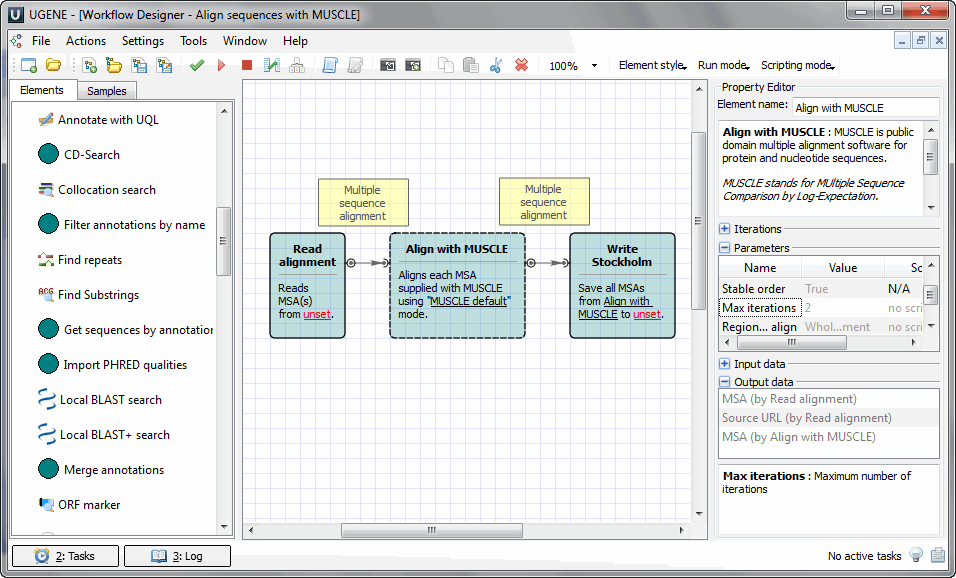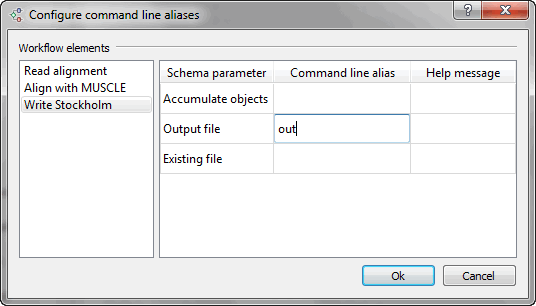...
This chapter describes how you can create a new command using a schema.
To run a schema from the command line do the following:
- Create the schema in the Workflow Designer. For example on the image below the Align sequences with MUSCLE sample schema is used:
| HTML |
|---|
<center>
<img src="/wiki/download/attachments/2097213/schema_example.png"/>
</center>
|
- Now you should configure aliases for those parameters that you are going to use from the command line. To do it select the Actions ‣ Configure command line aliases item in the main menu or the Configure command line aliases toolbar button. The following dialog appears:
...
| HTML |
|---|
<center>
<img src="/wiki/download/attachments/2097213/configure_cmd_aliases_dialog.png"/>
</center>
|
It contains the list of objects that corresponds to the elements of the schema. For each object the list of parameters is available for which you can assign command line aliases. For example, assign alias in to parameter Input file (of the Read alignment element):
...
| HTML |
|---|
<center>
<img src="/wiki/download/attachments/2097213/in_alias.png"/>
</center>
|
And alias out to parameter Output file (of the Write Stockholm element).
| HTML |
|---|
<center>
<img src="/wiki/download/attachments/2097213/out_alias.png"/>
</center>
|
Press the Ok button to save aliases and close the dialog.
- Save the schema to a file: if you follow the example, choose the Actions ‣ Save schema as... item in the main menu, browse for the file location and enterenter mySchema as the schema name. This name will be used to launch the schema from the command line.
- Launch the schema from the command line:
| Code Block |
|---|
[path_to_ugene\]ugene --task={schema_name} [--{parameter1}={value1} [--{parameter2}={value2} ...]] |
For example on Windows the command can look as follows:
| Code Block |
|---|
ugene --task=C:\mySchema --in=C:\COI.aln --out=C:\COI.sto |
...