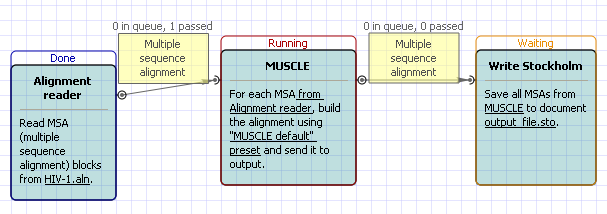Once you are satisfied with the designed workflow and have it configured, click the Run workflow button on the toolbar (alternatively, you can select the Actions ‣ Run workflow item in the main menu or launch it by pressing Ctrl+R). The workflow gets verified and scheduled for background execution. If you continue editing the workflow, this will not affect the launched execution. You can control the workflow execution via the Task View: watch progress, cancel it, etc.
Upon completion, the Workflow Designer produces a summary report. To view it, click the notification button at the bottom right corner of the UGENE window and select an appropriate notification in the appeared Notifications pop-up window.
The report displays status of each iteration execution and provides other details.
Note, that you can see the progress of a workflow execution in a Workflow Designer window by checking the Track running progress on diagram option in the Applcation Settings dialog: