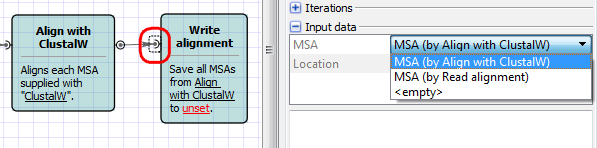When you select an element on the Scene the Property Editor displays detailed information about it: it’s name, description, parameters, input and output ports, etc.
To change the name of the element displayed on the Scene edit the Element name value.
All the parameters available for the element are displayed in the Parameters area. Some parameters must have a value, they are displayed in bold. Notice, that when you select a parameter, it’s description is shown below. To modify a value click on it. Depending on the parameter’s type you may be required to either input a value or browse for a file or select a value from a drop-down list and so on. More advanced users can use their own scripts to set a parameter’s value, read chapter Using Script to Set Parameter Value to learn more.
When you select an input or output port on the Scene the Property Editor shows the slots of the port. You can configure slots of a connected input port by selecting different (matching) data available through the dataflow. For example on the image the Write alignment element can access MSA data from both previous elements:
However, it doesn’t make sense to select MSA (by Read alignment) value in this case, as the data read from the input file would be written to the output file instead of the aligned MSA data, i.e. MSA (by Align with ClustalW).
There is one more area in the Property Editor that has not yet been described — the Iterations area. Iterations can be used for executions of the same schema with varied parameters. To learn more about the iteration read this chapter.