To open the Remove subsequence dialog use the Edit ‣ Remove subsequence on sequence editing in the Actions main menu or in the context menu of the Sequence View.
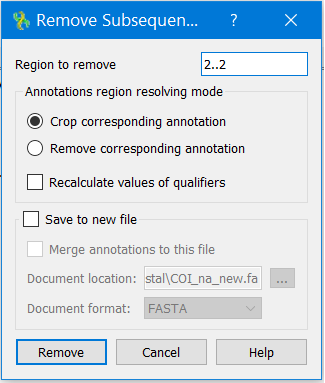
Correct value in the Remove region option. By default it displays the beginning and end of the sequence.
You can also configure the way how annotations located in an edited region should be modified.
Select one of the following in the Annotation region resolving mode:
- Crop corresponding annotation — an annotation located in an edited region is cropped.
- Remove corresponding annotation — all annotations in an edited region are removed.
It is also possible to check the Recalculate values of qualifiers option in the dialog. If selected, all annotations' qualifiers are parsed on the sequence editing. Qualifiers values that specify coordinates (like "100..200") are re-calculated accordingly to the sequence modification. For example, the value might become "104..204", if four characters have been inserted before the corresponding annotation.
You can also select Save to new file checkbox and save the modified sequence to a new file by specifying the format and location of the document.
It is also possible to select Merge annotation in this file option.