When you select an element the Parameters area of the Property Editor displays two columns: Name and Value.
Select the Show scripting options item in the Scripting mode menu on the toolbar or in the Actions main menu.
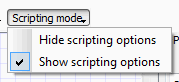
You can see that the third column Script has appeared in the Parameters area, for example:
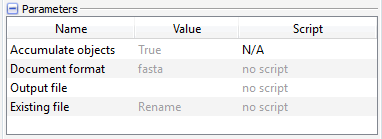
A script value can either be:
- not available for a parameter (N/A value)
- not set (no script)
- set by user (user script)
To set a script value (when it is available) select the user script item in the Script column. The following dialog appears:
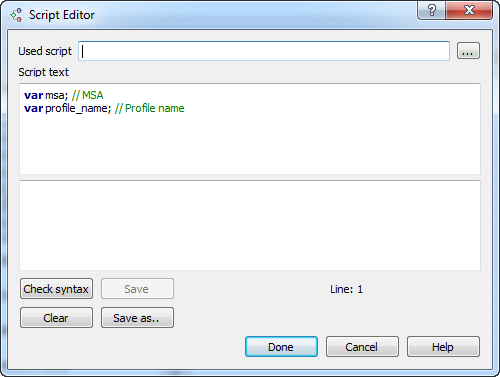
Here you can see the variables available from the dataflow and can write your script. Supported languages for the script are languages based on the ECMAScript (Javascript, QtScript).