To add data to the database use the Add->Import to the database context menu item of the database in the project tree view.
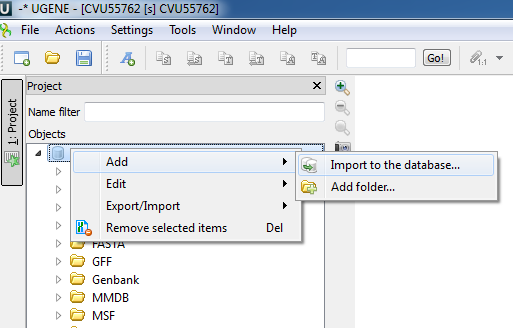
The following dialog will appear:
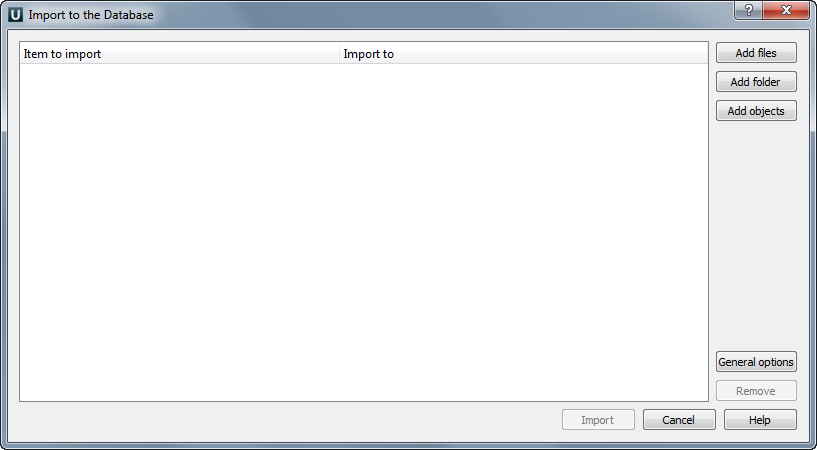
Here you can add to the database files, folders or other objects from the current Project View. To do this use corresponding buttons. After specifying your data click on the Import button. The data will be imported and appear in the database data tree. Also you can change import settings. To do this click on the General options button. The following dialog will appear:
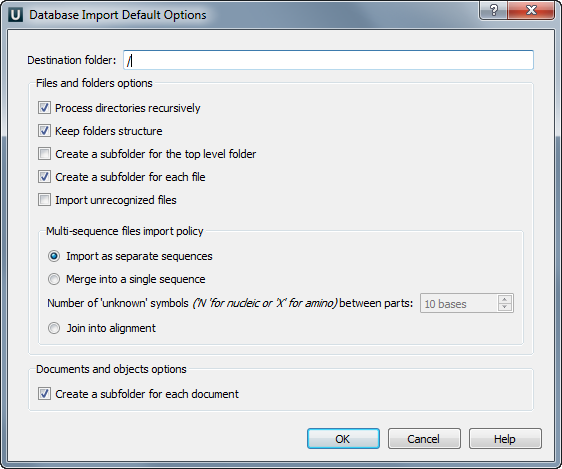
Available parameters are described below:
Process directories recursively - if this option is checked, the import procedure recreates the hierarchy of the imported directories and all their sub-directories in the database. Otherwise, only the content of the directories, specified for import, is uploaded to the Destination folder without taking into account any sub-directories.
Create a subfolder for each file - if this option is checked, for each file uploaded to the database a new folder is created, having the same name as the file, and the file content is placed in the folder. Otherwise, the file data are imported into the Destination folder.
Import as separate sequences - if this option is selected and an uploaded file contains several sequences, they are represented by distinct sequence objects in the database after the import is done.
Merge into a single sequence - if this option is selected and an uploaded file contains several sequences, they are merged into a single sequence object in the database after the import is done.
Join into alignment - if this option is selected and an uploaded file contains several sequences, they are joined into a multiple sequence alignment object in the database after the import is done.
Create a subfolder for each document - if this option is checked, for each document or object uploaded to the database a new folder is created, having the same name as the file, and the data are placed in the folder. Otherwise, the data are imported into the Destination folder.