The Circular Viewer plugin provides capability to show the circular view of a nucleotide sequence.
Usage example:
Open a nucleotide sequence object in the Sequence View. The Show circular view button is available on the sequence toolbar:
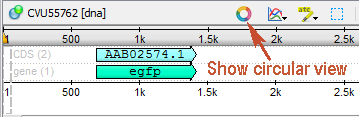
Pressing the button will show the circular view of the sequence:
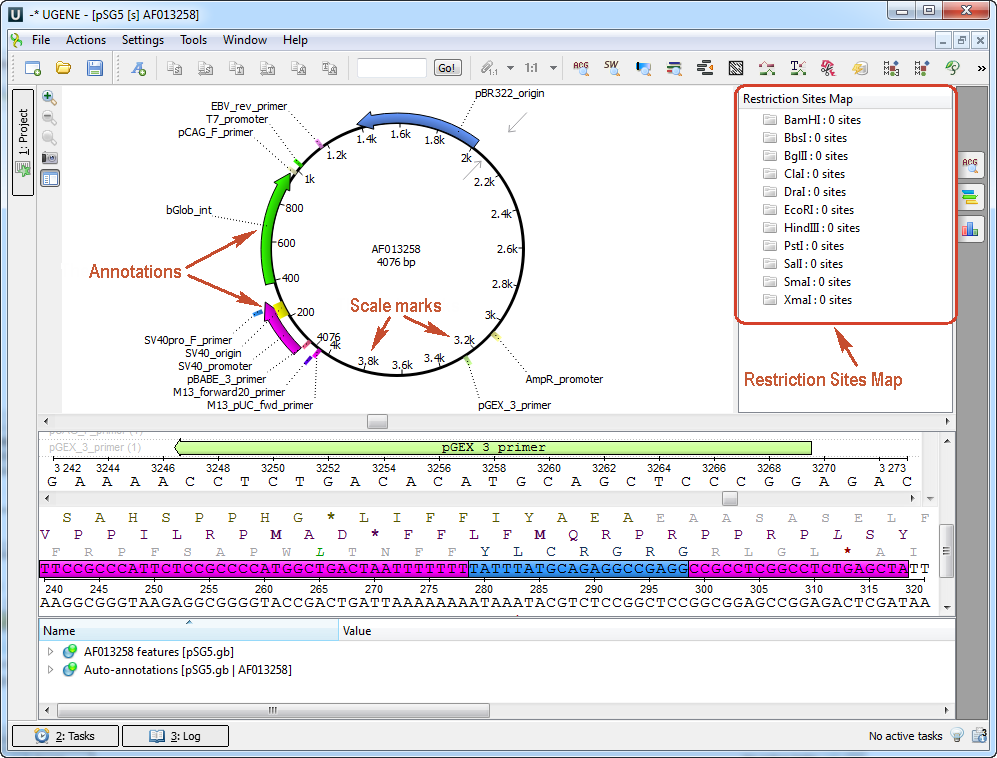
If you work with file with many sequences the button closes circular views if some circular views are opened and if all circullar views are closed, it opens all of them.
Also you can mark sequences as circular in UGENE by the Mark as circular sequence context menu item. When the sequences are marked as Circular, the Circular View is automatically opened for them in all opened Sequence View windows.
The Restriction Sites Map will appear automatically. To show restriction sites the Show Restriction Sites menu should be checked. To hide the map click on the following button:
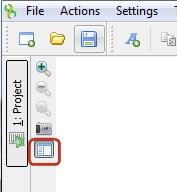
The Circular Viewer is opened automatically when the Sequence View is opened for a plasmid.
The inner circle represents the sequence clockwise and the scale marks show the corresponding sequence positions. The sequence annotations are represented as curved colored regions at the outer side of the circle.
The Circular Viewer helps to navigate within the sequence. You can select an annotation on the circular view and the annotation will also be focused and highlighted in all Sequence View areas: Sequence overview, Sequence zoom view, Sequence details view and Annotations editor.
You can also select a sequence region:
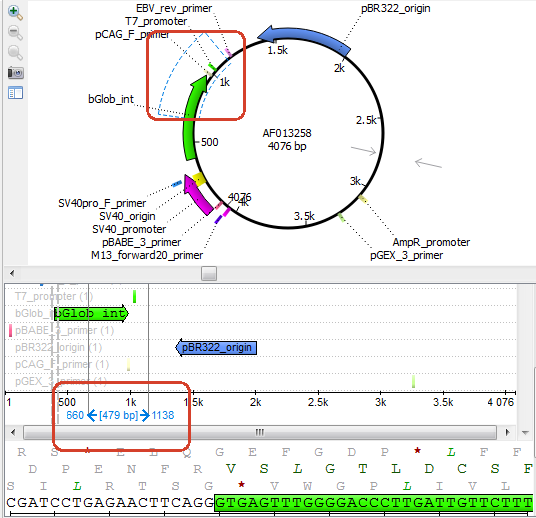
This will also affect the Sequence View. You can select a sequence region with Ctrl and the selection will be inverted.
Note that the circular view is zoomed automatically when the Circular Viewer area is resized:

So you can adjust it to an appropriate size.
It is possible to rotate the circular view using the mouse wheel. Also it is possible to shift the start point of a circular molecule by Edit sequence -> Set new sequence origin context menu item.
Use the Export ‣ Save circular view as image context menu or the Actions main menu item to save the image of the circular view.
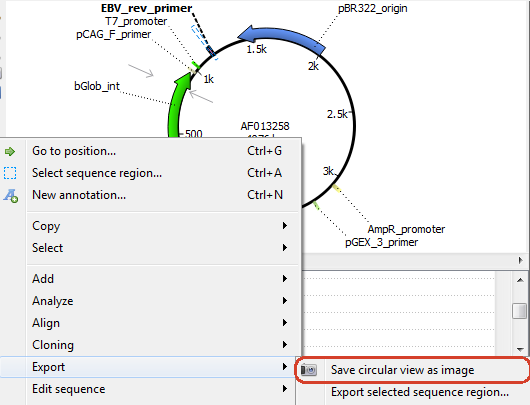
The Export Image dialog will appear:
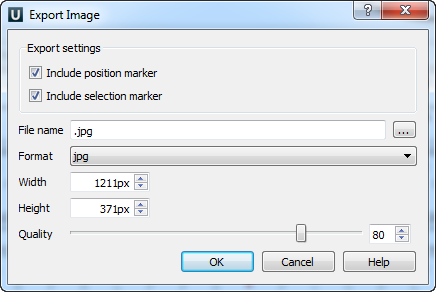
Here you can browse for the file name, select the width, height and resolution of the image as well as its format: svg, ps, pdf, bmp, jpeg, jpg, png, ppm, tif or tiff. Also you can include position and selection markers to the image by the corresponding checkboxes.
Note, that if a sequence file contains several sequences it is possible to view the circular views of the sequences in the same Circular Viewer area.
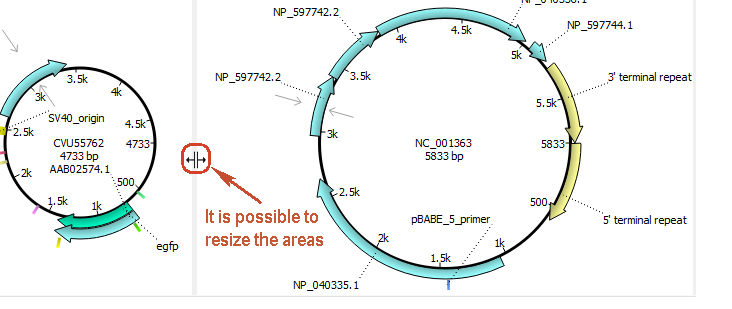
You can work with these circular views at the same time.