The primer library is a storage for keeping user primers. The added primers are stored between UGENE sessions.
Go to the Tools->Primer->Primer library context menu to configure the primer library. The following window will appear:
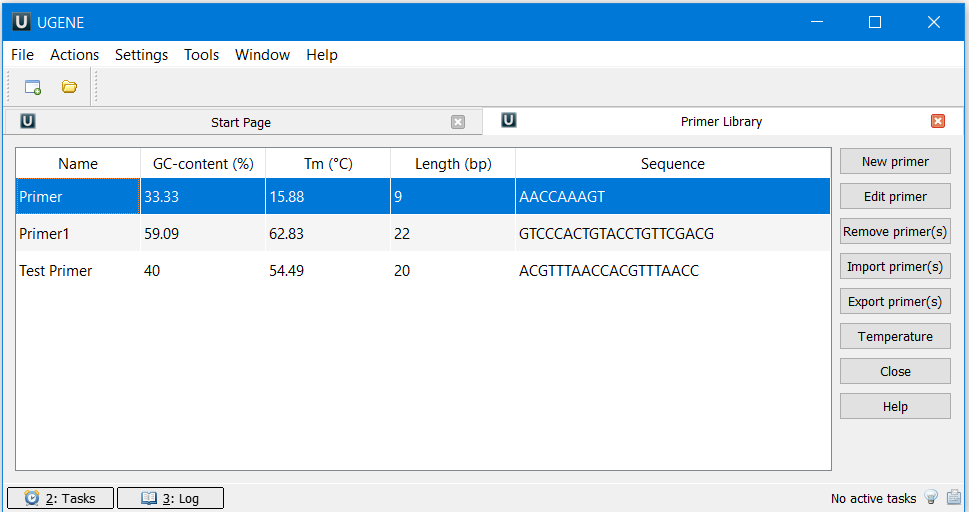
Click the New primer button to add a new primer. The following dialog will appear:
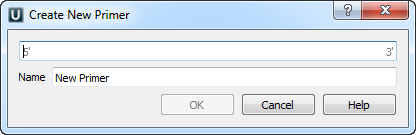
Input the primer sequence and primer name and click on the OK button.
Select the primer and click the Edit primer button to edit primer.
Select the primer in the table (you can use Ctrl and Shift) and click Remove primer(s) button to remove primer(s).
To export primer(s) select it and click the Export primer(s) button. The following dialog will appear:
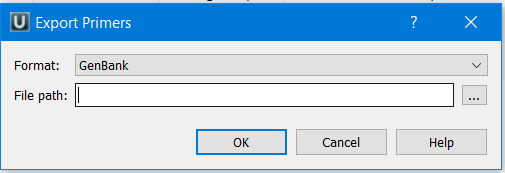
Select file and file format and click on the OK button.
To import primer(s) click the Import primer(s) button. The following dialog will appear:
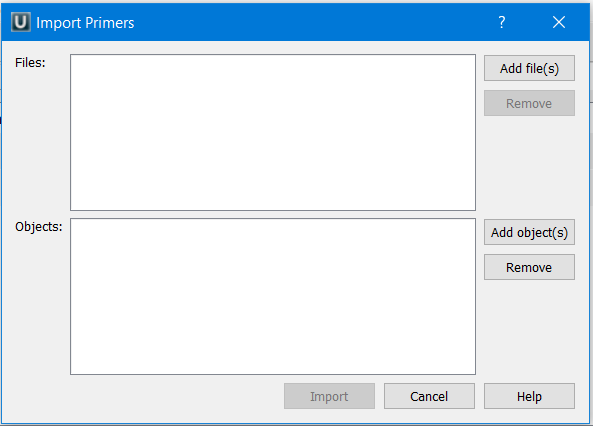
Select Add file(s) button for adding one or several files with primer sequences. Note that all sequence formats, supported by UGENE, can be imported, for example, FASTA, GenBank, etc. But the sequences must consist of ACGT characters only.
Select Add object(s) button for adding one or several items already loaded in the Project.
Click the Import button to import the added files or objects into the primers library.