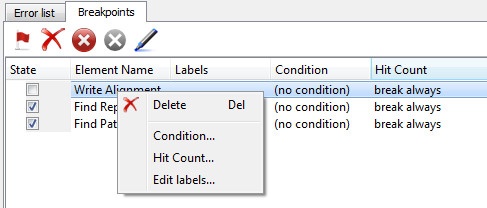By default a workflow runs without debugging settings. To use it go to the Application Settings (Settings–>Preferences) and check the following checkbox and click OK:
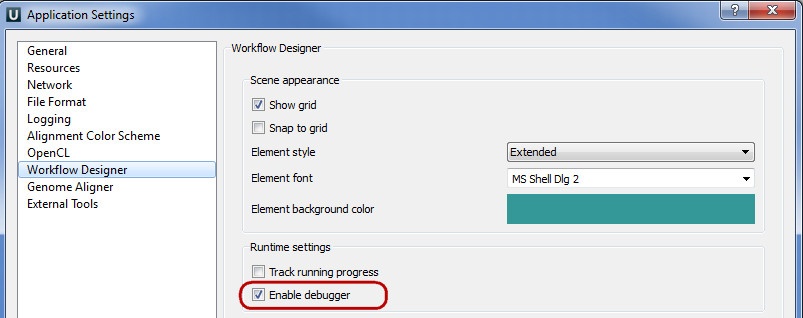
After that the two new buttons appears on the main toolbar:

You can create a pause element in a workflow with a help of the Toggle breakpoint button or by the Ctrl+B shortcut. To do it select the element and press this button. If you press the Show or hide breackpoint manager the breakpoint manager appears:
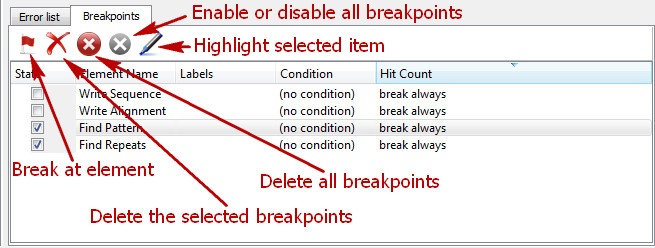
Break at element - creates new breakpoint. If you press on this button the following dialog will appear. Choose the breakpoint element and click OK button.
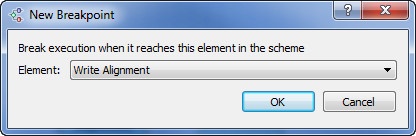
Delete the selected breakpoints - this button deletes the selected breakpoint.
Delete all breakpoints - this button deletes all breakpoints.
Enable or disable all breakpoints - this button check or uncheck all breakpoints. Check on the breakpoint means that the breakpoint enable and will be used.
Highlight selected item - this button highlights the breakpoint element.
The following context menu items are available for each breakpoint: