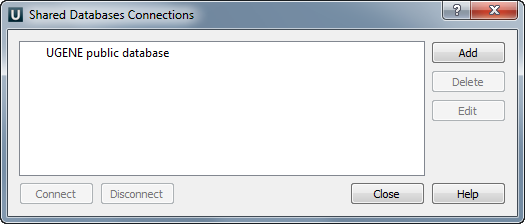
To add new connection click on the Add button. The following dialog appears:
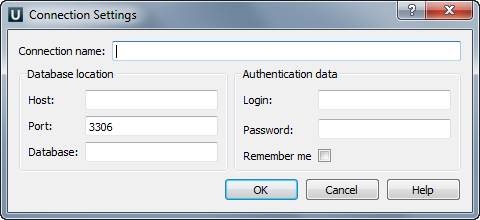
Here you have to specify Host (IP-address of the server), Port (number of the port used by the MySQL server) and Database (name of the database). You may also fill Login and Password fields. Otherwise, you are asked to input them every time you are establishing this connection until you check the Remember me box. Click on the OK button and the connection is created and the appropriate item appears in the previous Shared Database Connections dialog.
Later on you can use this connection to access the database. To initialize the database select it in the list of connections and click on the Connect button. The database will be initialized. If you want to delete the connection select the connection and click on the Delete button. To edit the connection select it and click on the Edit button. To connect to the database select it and click on the Connect button. To disconnect to the database click on the corresponding button.